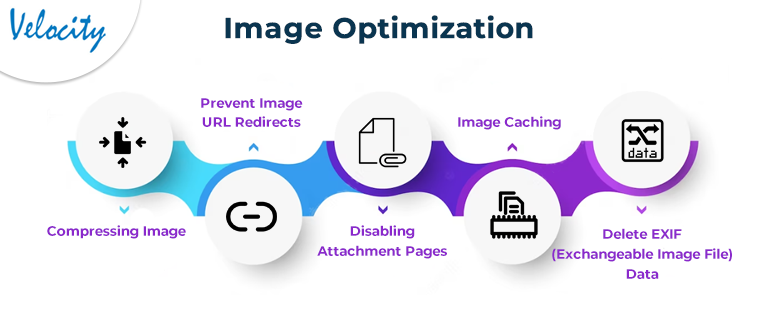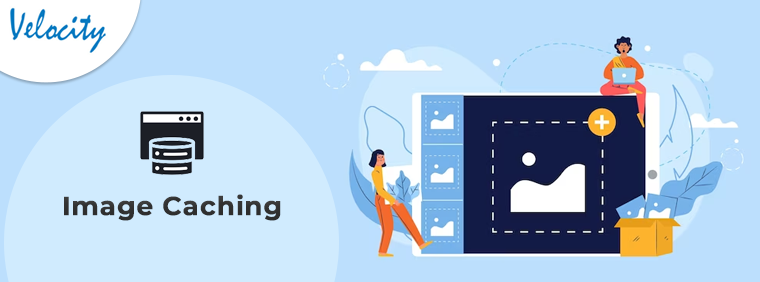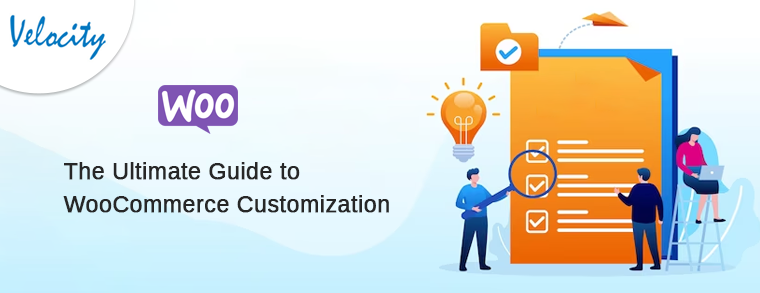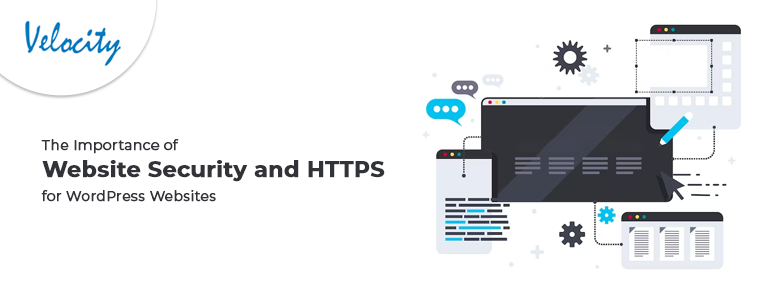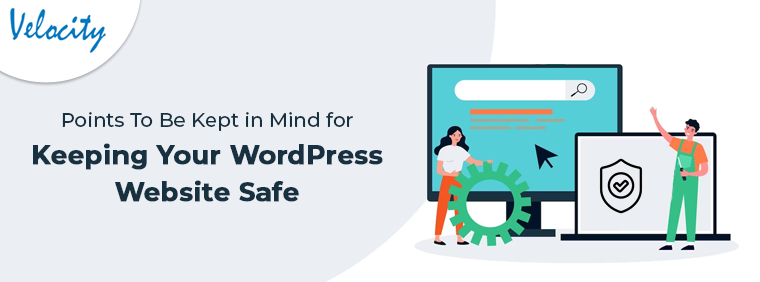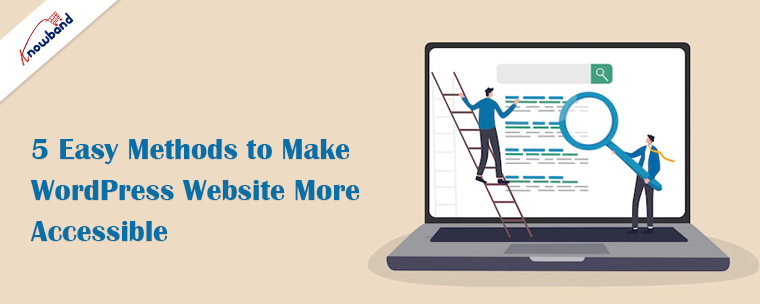Image inclusion into WordPress content is important for a variety of purposes. Engaging your readers with images is a good idea. Furthermore, they aid in Search Engine Optimization by breaking up long passages of text (SEO). Moreover, they might make your page load more slowly. You may improve your photographs using a variety of tools, which is fortunate. As a result, it will be easier for you to avoid the problems that slow page loads might cause for the success of your website as a whole.
The reasons why heavy graphics can slow down your website are present in this post. Following that, we’ll look at some basic picture optimization advice that can help your site’s SEO as well as effective media file compression techniques.
Image Optimization
Make sure to include more details about your photos in WordPress. It’s for search engines to understand what they’re about if you want to maximize your image usage there. Every day, search engine technology advances. They have a good ability to identify and classify images. Further, for your photographs to rank for image searches, you must add context to each one of them.
Compressing Image
Images’ file sizes can be shorter and are possible by compressing them. The speed of your WordPress website will increase as a result of using compressed image files. A WordPress image compression plugin is the quickest approach to reducing the size of photos. Often, these plugins optimize photos in more ways than just by using compression. In one of the parts that follow, we will dissect two plugins that enhance photos.
You may also manually reduce the size of your huge images before publishing them to WordPress by utilizing image editing software or a cost-free program like TinyPNG. Images other than PNGs are sent to TinyPNG. Moreover, it supports JPEG and WebP image file formats. Simply submit the image you wish to minimize using the tool, and it will handle the rest.
Prevent image URL redirects.
Last but not least, when your photos are producing redirects, this is another factor that might slow down your pages. When they link to another location, this most frequently occurs. This is why you ought to refrain from including externally hosted photos in your website’s embed code. Instead, save and upload each image or piece of media directly to your website factor which might slow down your pages. When they link to another location, this most frequently occurs. This is why you ought to refrain from including externally hosted photos in your website’s embed code. Instead, save and upload each image or piece of media directly to your website. Making sure that your photographs don’t link to any external resources like different media websites is also a good idea.
Image Caching
Caching is a different method of enhancing website speed. This entails storing some of your website’s data in a location that’s quicker and easier for a visitor to access. It is usually possible on either a third-party server situated closer to where they are present or in their browser. With coding, plugins, and other tools, there are several ways to implement caching. By doing this, you can lessen the impact that all of your content, not just your images, has on page loads.
Disabling Attachment Pages
All of the photographs you add to your posts and pages change into pages by WordPress. An attachment page is also one of them. The only thing this page does is display your image at a larger size, which hurts your SEO. Further, pages that have little to no text are as having “thin content” according to search engines.
It is thankfully simple to disable attachment pages on your WordPress site. Installing and activating the top WordPress SEO plugin available, All in One SEO is the simplest way to accomplish this (AIOSEO). A simple technique to remove unused URL parameters from your website is to disable picture attachment pages. Removing them is a great strategy to improve your site’s ability to be crawled.
AIOSEO automatically disables attachment URLs after their activation. You can also manually disable them by going to All in One SEO, then Search Appearance, and select the Media tab. Verify that the attachment selection is in the Redirect Attachment URLs option.
Delete EXIF (Exchangeable Image File) data
The location and method of a photo’s capture are present in detail in the EXIF data that is there in an image file. For your online files, it’s typically not essential because it is automatically applied to photographs by cameras. Deleting this information from your photographs can therefore speed up your website, but the effect won’t likely be very noticeable. Unfortunately, there are no updated plugins available at this time to assist you. You should ask a developer for assistance if your website has a lot of photos and you are hesitant about EXIF data.
In The End
In this article, we have been discussing image optimization for WordPress. It is important to optimize images as it enhances the user experience, increases loading speed, and implements better SEO. Further, in case you need assistance with your business website or application for mobile apps, connect with us at [email protected].