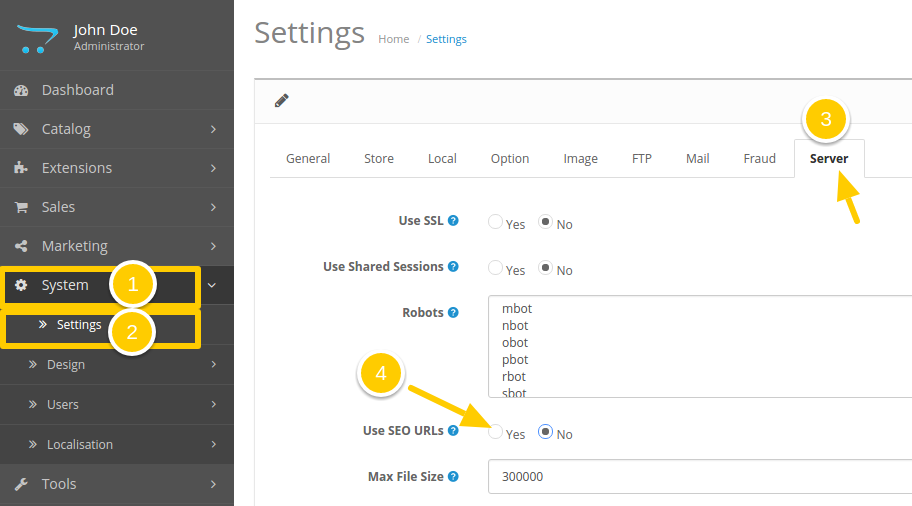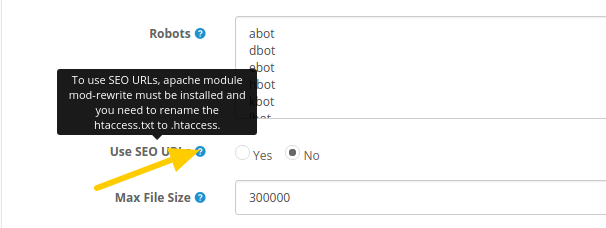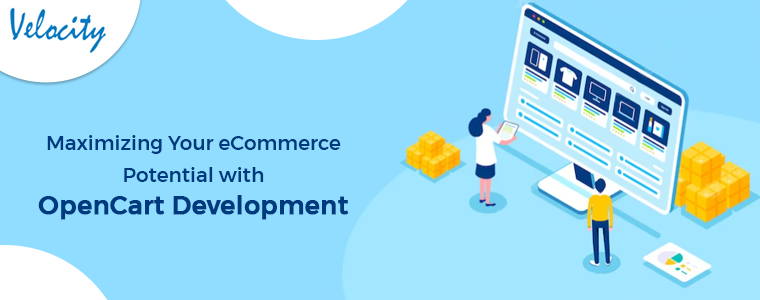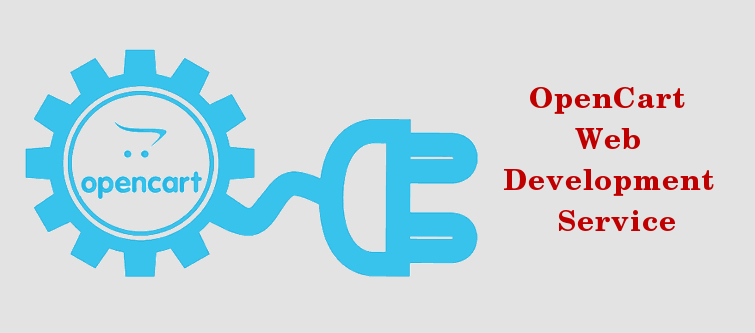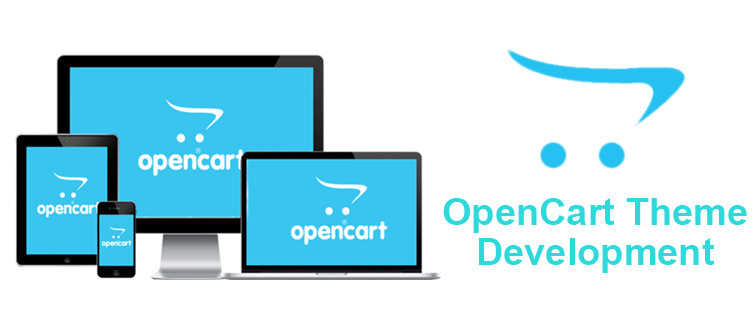When you are building an eCommerce site, SEO is always a top concern. Website owners with even a little exposure to SEO approaches would agree that links and URLs are top determiners of ranking on the SERPs. And SEO friendly URLs influence the ranking to a great extent.
Search engines always give a better preference to the links and URLs which are easy to read and can easily communicate about the contents on the page.
For example, an SEO friendly URL like “https://www.knowband.com/opencart-plugins” is easier to read and understand than a dynamic URL like “https://www.knowband.com/category/article.php?language=de&inhalt=opencart”
This tutorial will help you to understand the SEO URLs on OpenCart 2.x and how you can enable them on your store.
Enable SEO friendly URLs
OpenCart, one of the most popular eCommerce platforms, supports SEO-friendly URLs. However, to use them, you need to do certain manipulations outside your Admin panel.
Step 1: Log into your OpenCart Admin panel.
Step 2: Go to System>>Settings and click on the Server tab.
Step 3: Here on this interface you will find “Use SEO URLs” option.
Step 4: Select “Yes” option on the “Use SEO URLs” field.
Step 5: Hover on the little question mark symbol in the blue circular background. It will display an info. Read it.
It states:
“To use SEO URLs, Apache module mod-rewrite must be installed and you need to rename the htaccess.txt to .htaccess.”
So, we need to modify the .htaccess.txt file now.
Modify htaccess.txt on Apache-based servers
Step 6: Login into your FTP access. Here I am using FileZilla for accessing my FTP.
Step 7: Find the .htaccess.txt file and rename it to just .htaccess.
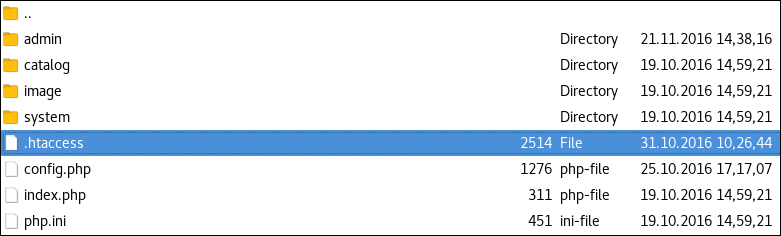
That’s it, you are done now. Now you can log into your Admin panel and configure the SEO URLs are per your requirement.
How to configure SEO URLs?
Assigning SEO URL to products
By configuring SEO URLs we mean to customize the URLs of your products and changing them to an SEO friendly URL.
Step 8: Log into your Admin panel and Go to “Catalog>>Products”.
Step 9: Click Edit on any of the products whom you want to assign an SEO URL.
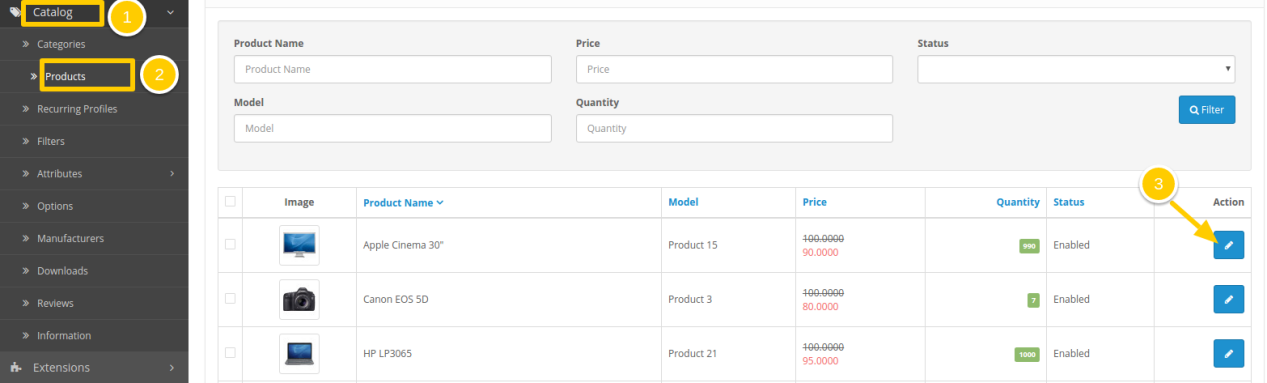
Step 10: On the page that appears, Click on the “Data” tab.
Step 11: Scroll down till you find SEO URL field.

That’s it, you have successfully assigned an SEO URL to one of your products. You can similarly assign SEO URLs to all your product pages.
Assigning SEO URL to Categories
You can also assign SEO URLs to your OpenCart categories. Steps are all similar to that of products.
Step 12: Go to Catalog>>Categories
Step 13: Click Edit button on any of the Categories from the Category list.
Step 14: Click on Data tab and scroll down till you find the SEO URL field.
Step 15: Customize it as you did for the products.
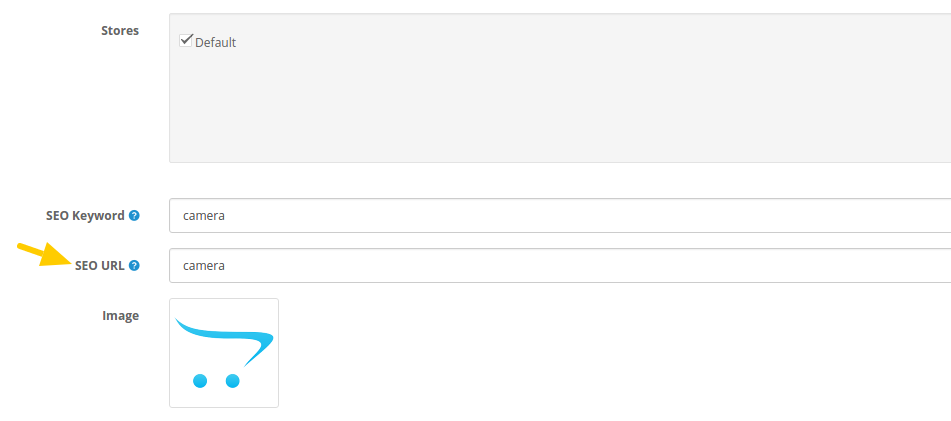
Assigning SEO URL to Information pages
Similarly, you can also assign SEO URLs to the Information pages like the About US, Privacy Policy, Contact Us etc. Steps are all similar:
Step 16: Go to Catalog>>Information
Step 13: Click Edit button on any of the Pages from the list.
Step 14: Click on Data tab and scroll down till you find the SEO URL field.
Step 15: Customize it as you did for the products and Categories.
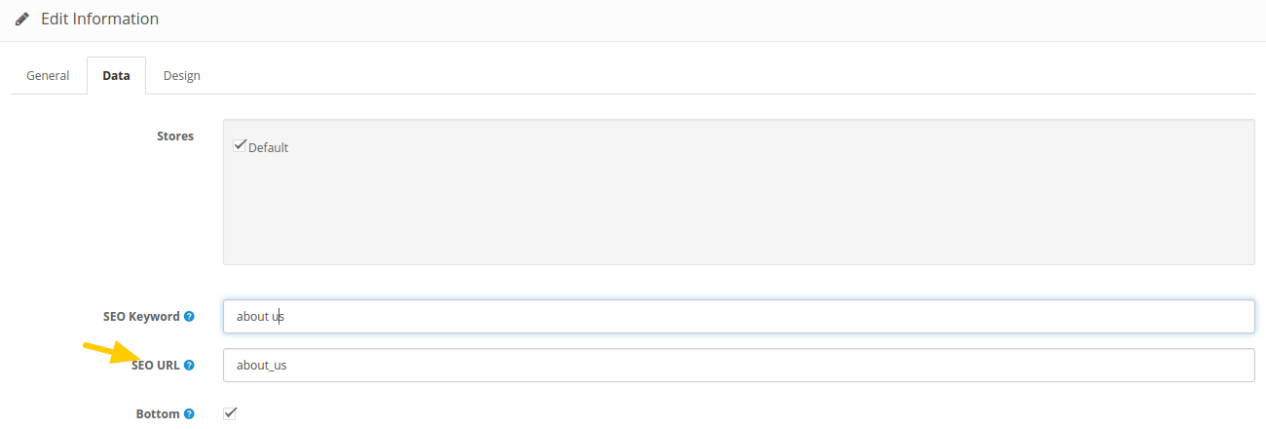
Caution: Please note that OpenCart does not have any duplicate URL checker. So, while assigning SEO URLs to your products, you must ensure that you are writing unique URLs each time. Otherwise, duplicate URLs will instead counter your website SEO in place of improving it.
Summary
So always resort to the best practices of using SEO friendly URLs. Mistakes like duplicate URLs should always be checked and avoided. Make sure you are using relevant keywords in the URL to make it more effective. Try to keep it short, yet it should communicate about its content by just looking at the URL itself. SEO URLs are not just about Search Engine Optimization but also play a great role in navigation and UX optimization.
Related reading resources
How to catch low-quality links on your site?
How to get traffic on your newly built website?
5 Steps to upgrade from OpenCart 1.5X to OpenCart 2.X
How to remove unwanted fields from OpenCart 2.x checkout page?