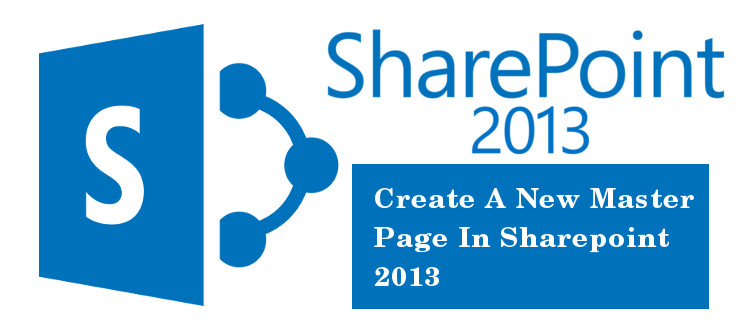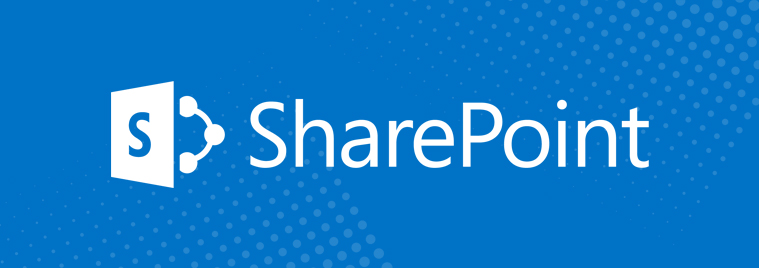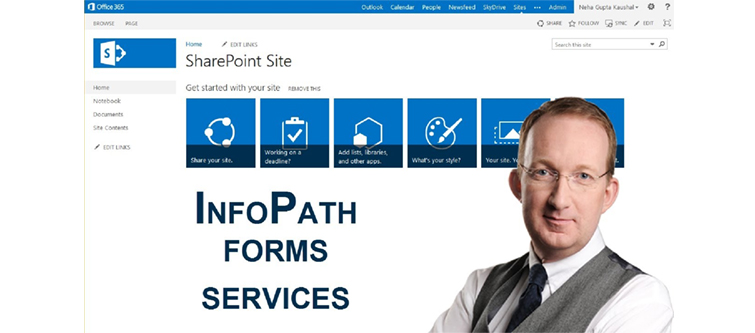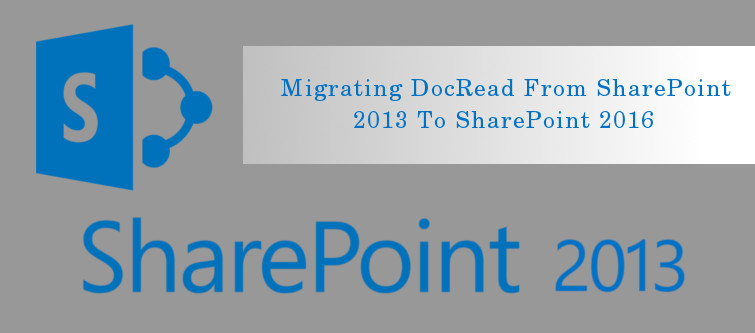
If you are thinking about migrating from Your current SharePoint 2013 to Sharepoint 2016, there are certain points you need to keep in our mind. In Microsoft SharePoint Development Services, there are various step by step guides available that can help you in your migration. However, here I would like to discuss how migrating your DocRead and DocSurvey licensing would be an important consideration in this whole migration task.
Prepare your SharePoint 2013 farm for migration to SharePoint 2016 Farm
Migration based on Microsoft’s recommended approach defined for all Microsoft SharePoint Development Services is an easy one and you can do this using the approach I am describing here. However, if you have customized your codes by using a third party migration then it would require an experienced developer to work on the customized migrations. Velocity can help you in this regards as the migration is still possible with the help of an experienced developer from the Microsoft Share Point Development Services or any developer you know who have the required experience can do it.
Check out these before you start with your migration-
First of all, you need to download and install the latest version of DocRead. You need to download the latest version for both the 2013 and 2016 versions. You need to notice that you are migrating from the same build number of 2013 to the 2106 version. Let’s say it’s v3.3.
Once you make sure that you follow these points, check out the whole system is working without an issue and is fully operational. You do not want to hit your head with the errors and issues in the migration process.
Follow these steps to migrate your SharePoint-
Interface- Central Admin:
Step 1: Complete the configuration and testing of your default new SharePoint 2016 farm.
Step 2: Install the latest version of the DocRead and then DocRead Scheduler on your SharePoint 2016 farm. Please note: Do not configure them now. Just leave them installed for time being.
Step 3: Look for the content databases that DocRead was used on your SharePoint 2013 Farm. Append and upgrade all of the content databases. The official Teachnet Guide can help you in this step.
Step 4: Please note: If you were using SharePoint Global audiences with DocRead in your SharePoint 2013, you need to also migrate your user profile Service App and its Metadata Service App.
Step 5: Once you are completed with step 4, you need to test your Farm’s working that is it operational now? Please also ensure that Site, collection, Libraries, Audiences, Groups, webs and Documents now have the same content as they had in SharePoint 2013 platform.
Step 6: Take a full backup of the SharePoint 2016 Farm, 2013 DocRead database.
Step 7: Restore the DocRead database backup from your 2013 Farm to the SQL server that you will be using. Note down the Database name and Server Name.
Step 8: Now, go to Central Admin >> Collaboris Settings >> Database Settings and enter the Server and Database name that you have noted earlier. Click “Ok” now.
Step 9: Go to Central Admin >> Collaboris Settings >> Licensing. Put your license key and click ‘Add’ and then ‘Ok’.
Step 10: Now, go to Central Admin >> Collaboris Settings >> Global Settings. Here, you need to add all of the Web Applications containing sites where DocRead is active. (If you don’t mind note, regardless of the possibility that they seem to appear to be identical, it’s essential to expel all and re-include them as the interior ID’s will vary). Click ‘Ok’.
It’s almost done now-
Post migration, please follow these steps on Central admin:
Step 1: Play out a Procedure Reading Tasks’ in each DocRead enabled the web and guarantee that every one of the tasks is available as before.
Step 2: Configure the DocRead Scheduler as indicated in the Installation Guide.
Step 3: Plan a regular backup of the DocRead database.
That’s all. These were some grooming steps, which will ensure the success of your Migration of DocRead from SharePoint 2013 to SharePoint 2016.