Google is a pioneering name in the field of search engine but it is not just limited to SEO services. It is constantly exploring new possibilities and areas for enhancing its business reach. Continuing on the same path, Google Shopping is a wonderful service from this search engine giant which allow online shoppers to search products on eCommerce sites and also allows comparing prices from different vendors. This is one of the brilliant feature that has enhanced the online shopping experience for numerous users around the world.
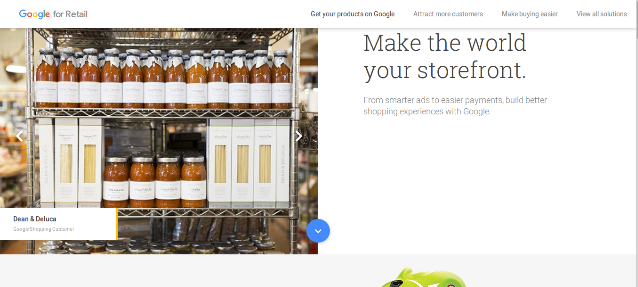
If you are not having this brilliant functionality on your store, you can effortlessly achieve it through Google Shopping API integration by our company, Velocity. We are one of the pioneering name in this area and has been bringing smiles on the face of our numerous customers that are spanning all across the world. With our dedicated customer focused services, you can effortlessly improve the performance of your online store. Let us provide a detailed insight about this Google Shopping Integration services.
Registration of customer on Google Merchant Center Account
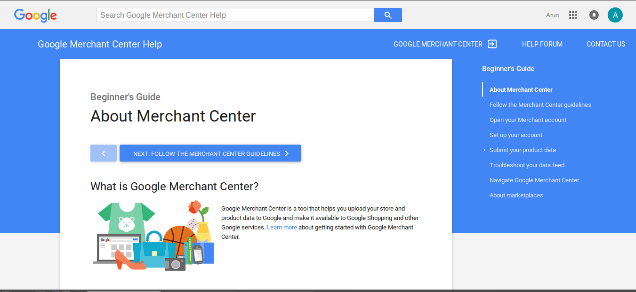
Before using the services of Google Shopping feature, the user needs to register on the Google Merchant Center Account first and then proceed ahead. If you have not registered on Google Merchant Center before, you can accomplish this crucial task in simple steps mentioned below:
- In order to use Google Merchant Center, you need to first create a Google account. Make sure to change your location from the dropdown menu before beginning towards this Google Merchant Center account setup.
- If you have set up your account, you need to move towards Google Accounts page.
- You just have to follow the instructions on that displayed screen and then click on Save Updates.
- Your Google Merchant Center Dashboard will display a message asking you to verify the URL of your website.
- You need to verify your account by following the instructions provided by any of these alternate methods.
- Choose the HTML Tag and then copy the meta name.
- From your Admin area, you need to go towards Marketing > SEO and paste the meta name into the Globally Appended Meta Tags field under the Default Values tab.
- Finally save the changes that you have made in your Admin area and then click Verify option located on the Google Accounts page.
- Once, you have verified your account, a message will be displayed that will ask to claim your website. You just have to click on the given link which will provide you with a screen where you need to perform the following task.
- Click Feeds in the left column.
- Click on + Data Feed.
- You need to select the Products feed type.
- Now, select the Target Country from the drop down menu.
- You need to enter the file name for the XML document which your store will export to the Google Merchant Center (for example, “myproducts.xml”).
- Click Continue.
- On the upload method page, you need to select Regular Uploads by User.
- Finally, click on the Continue button.
Configuration of Google Merchant Center FTP Access

As, your Google Merchant Center data feed is configured, it is time to set up FTP access within your Google Merchant Center account. Below are the steps that you need to follow.
- From the Google Merchant Center Dashboard, you need to click on Settings and then FTP.
- Create your Google Merchant Center FTP account by providing your username and clicking on the Generate button to receive your password.
With these two simple steps, your Google Merchant Center FTP account is now properly configured. However, do note that your FTP account may take some time before it is fully active.
After your Google Merchant Center FTP access is configured, you need to just enable the Google Merchant Center settings on your required eCommerce platform for utilizing its services on your online store. You can have an easy day by making this crucial task much easier by availing the Google Shopping API Integration services from our company, Velocity. All you need to do is just give us a call on this number +1 (424) 653-6907 or mail us at our mailing address [email protected] for more information about our services.




